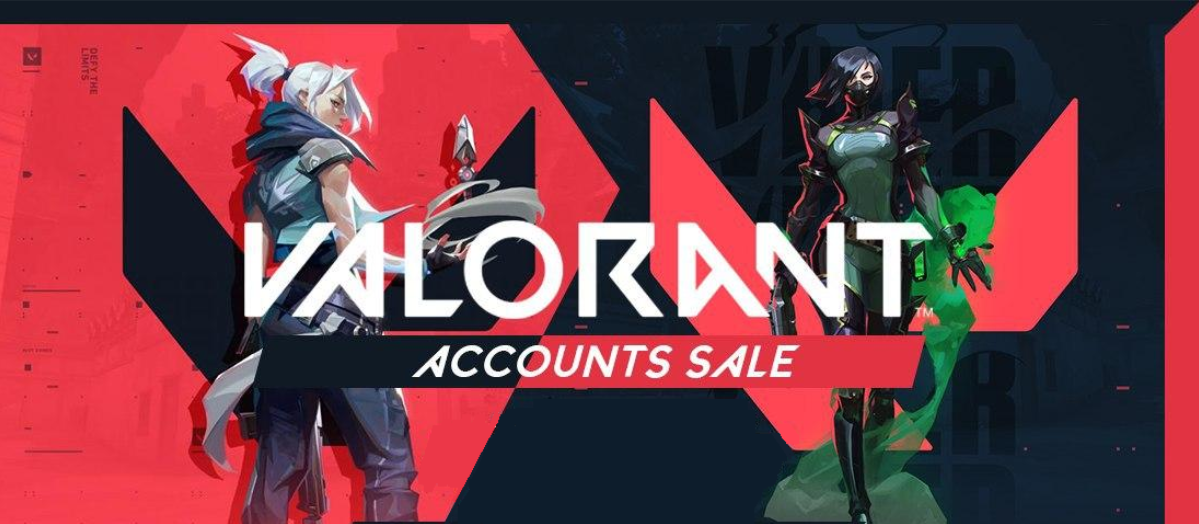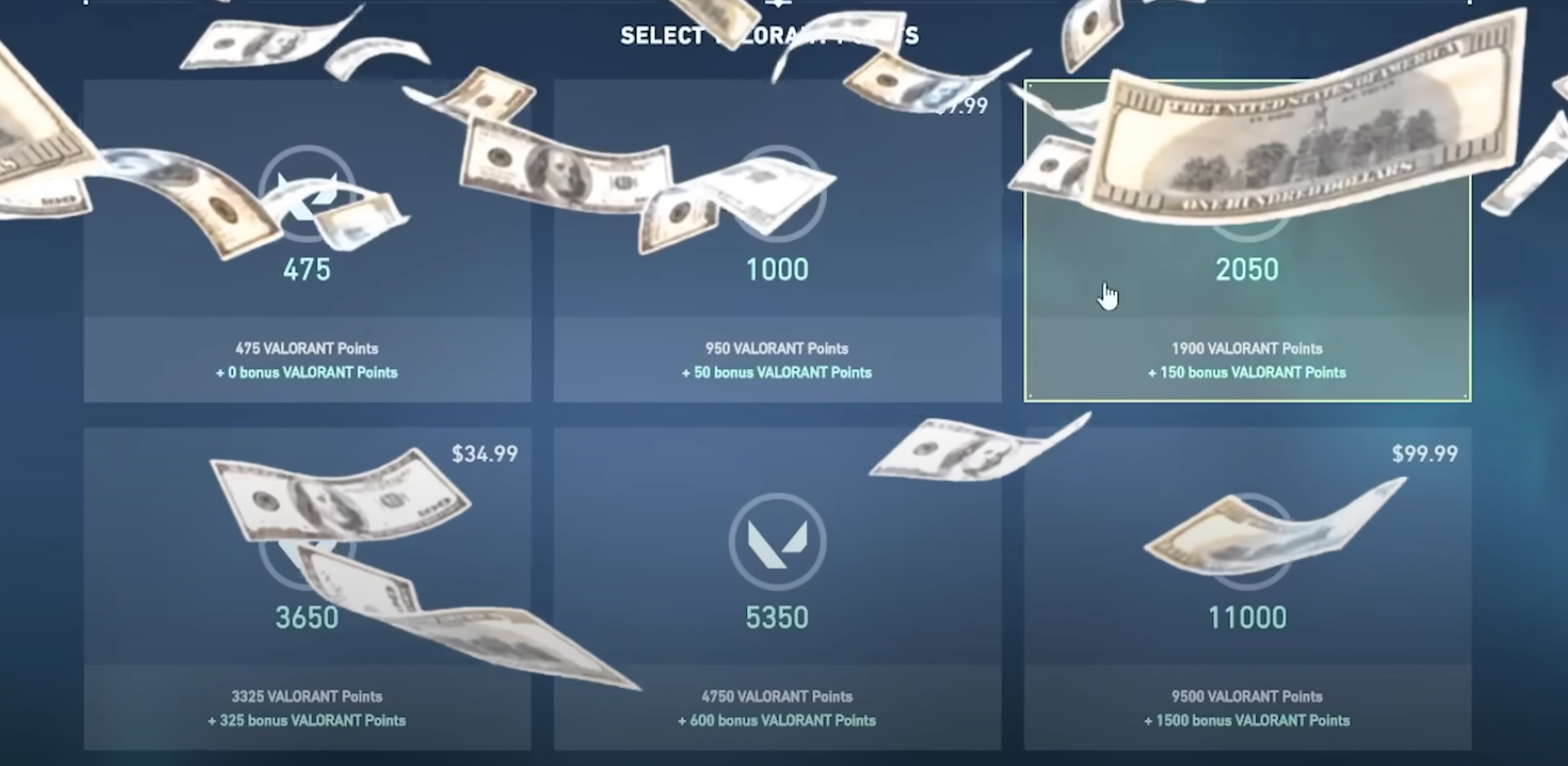As Valorant continues to dominate the competitive FPS scene in 2024, players are always looking for ways to optimize their settings for the best possible gameplay experience. In this comprehensive guide, we'll cover everything from visual settings to performance boosts, helping you take your Valorant game to the next level.
Personal Preference Settings:
Show Spectator Count: Turning this off can help alleviate anxiety during clutch situations when players are spectating you.
Team Mute Key: Set a single keybind to mute your entire team, allowing you to focus during crucial moments without distractions.
Audio Settings:
HRTF: Enable this setting to better locate enemies through footsteps, reloading sounds, and dropped weapons, simulating surround sound for a competitive edge.
Weapon Settings:
Auto Equip Weapon Prioritize: Set this to "Strongest" and check the "Don't Auto Equip Melee" option to ensure your rifle is always ready after using utility, preventing awkward melee situations.
Accuracy and Movement:
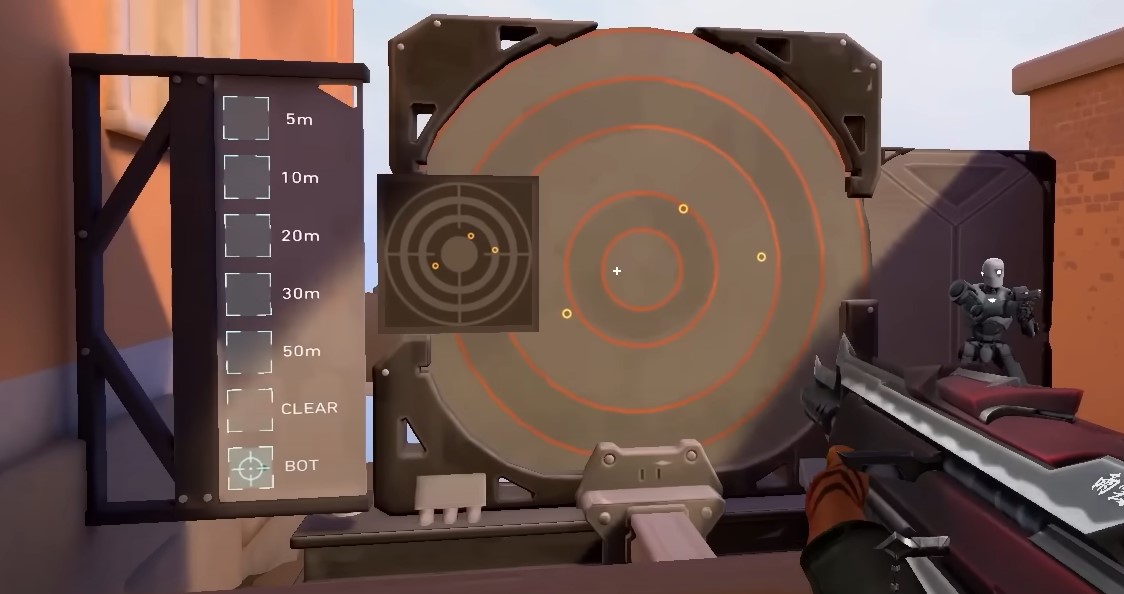
Shooting Error Graph: Enable this to receive visual feedback on when your shots are inaccurate due to poor movement, helping you focus on improving your mechanics.
Movement Error Crosshair: An alternative to the graph, this crosshair setting visually indicates when you're inaccurate due to movement, though some may find it distracting.
Mini Map Optimization:
Size and Zoom: Set the mini map size to 0.8 and zoom to 1 for optimal visibility.
Vision Cones and Map Region Names: Enable these settings to always see the entire map and learn callouts.
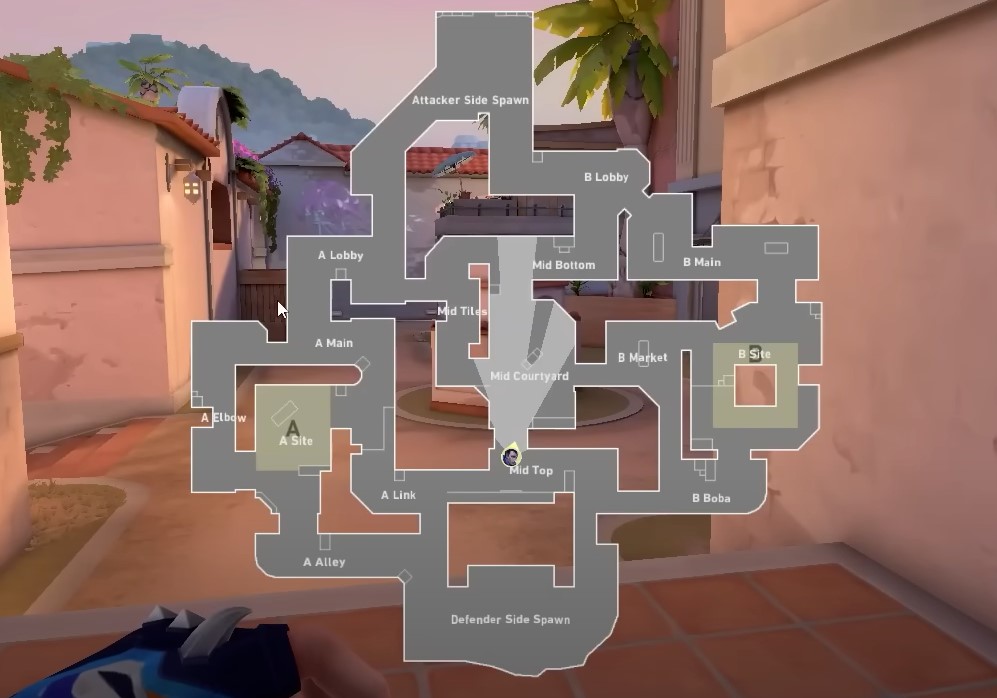
Orientation and Centering: Set the mini map to a fixed orientation based on side and avoid centering on your character for better awareness of the entire map, helping with rotations and game sense.
Crosshair Settings:
While crosshair choice is highly personal, here are some popular options to try out:
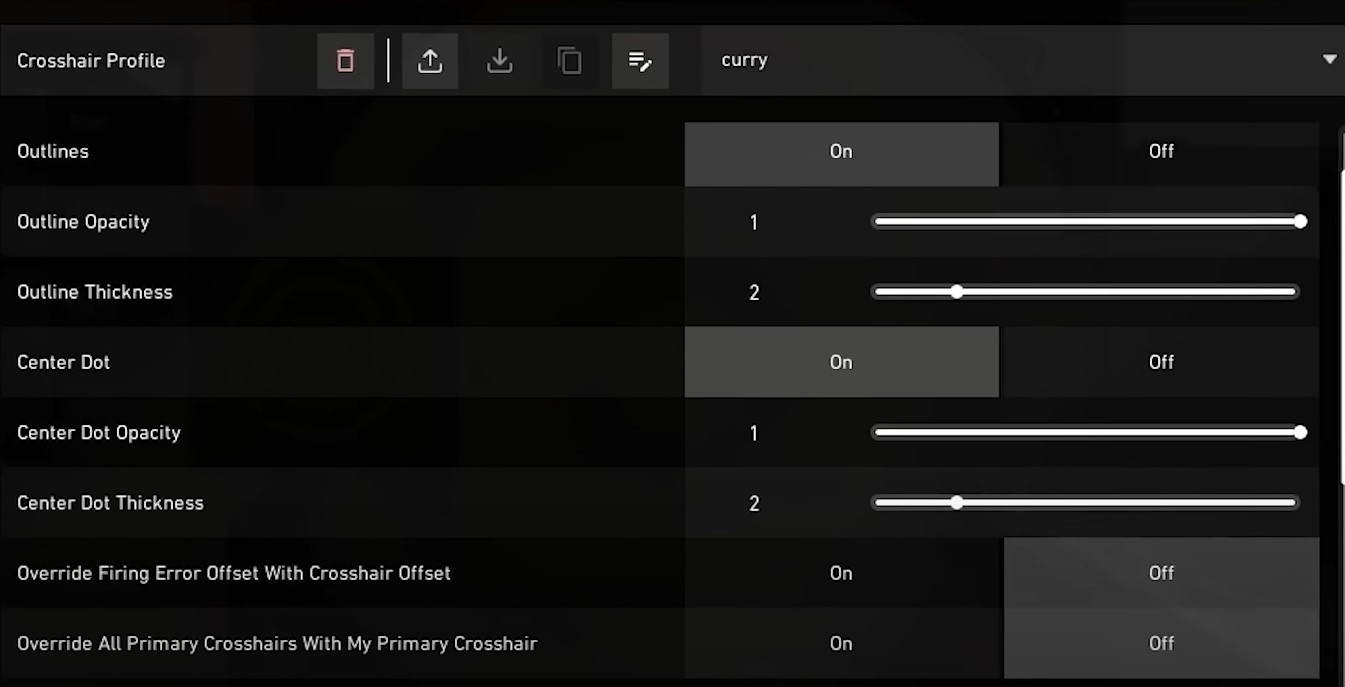
TenZ Crosshair: Inner Lines 1422
Curry Crosshair: Outlines 1 2, Center Dot 1 2, Inner/Outer Lines Off
Grim Crosshair: Inner Lines 14320, Outer Lines Off
PRX Crosshair: Outline 0.619, Outline Thickness 1, Center Dot 1 2
Asuna Crosshair: Inner Lines 1420, Outer Lines Off
Sensitivity and eDPI:
Average eDPI: The average effective dots per inch (eDPI) for Valorant pros is around 280. Calculate your eDPI by multiplying your in-game sensitivity by your mouse DPI.
Adjusting Sensitivity: Use the Range to practice tracking strafing bots. If you're overflicking, lower your sensitivity; if you're underflicking, raise it. Repeat until you find a comfortable setting that allows you to stay on target efficiently.
Input and Performance:
Raw Input Buffer: Enable this setting if you have a high polling rate mouse to reduce input lag by sending mouse inputs directly to the game.
Show Blood: Turn this on to better gauge when you're hitting enemies through wall bangs, providing valuable information for your team.
Show Corpses: Disable this setting to replace bodies with icons, improving clarity and helping Sage players distinguish between friendly and enemy corpses when using her ultimate.
Viper-Specific Settings:
Player Color Outline: Set this to purple and turn on Bloom to make enemies inside your Viper ultimate glow, providing a slight visibility advantage.
Eye Dominance and Viewmodel:
Determine your dominant eye by extending your arms, making a triangle with your hands, and focusing on an object with each eye closed. If the object remains in view with your left eye closed, your right eye is dominant, and vice versa.
Set your viewmodel to left-handed if you're right-eye dominant (75% of people) for potentially better reaction time and aim.
Mouse DPI and Input Lag:
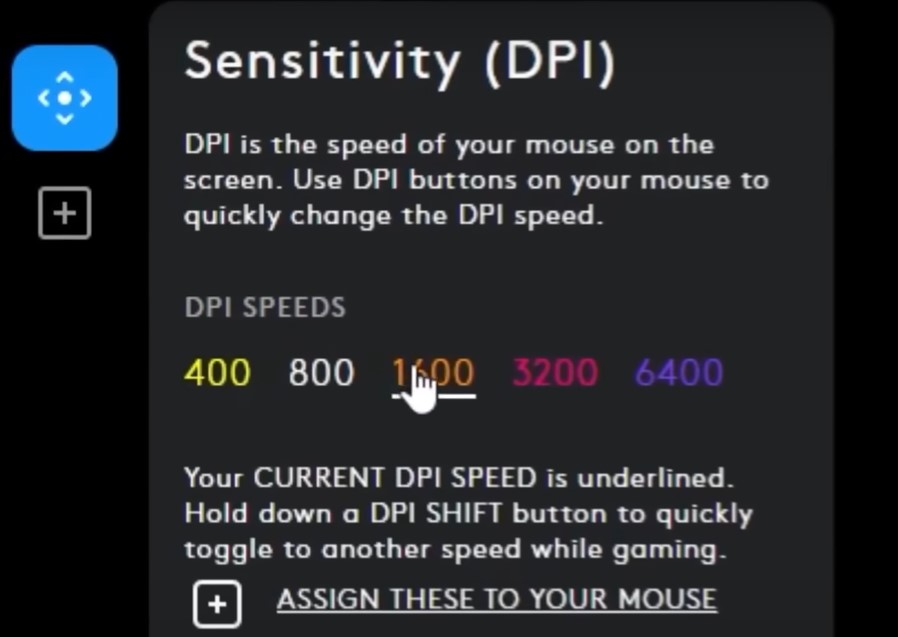
Higher DPI (up to 1600) can reduce input lag compared to lower DPI settings like 400.
Consider using 800 or 1600 DPI for optimal performance.
Graphics Settings for Maximum Performance:
Enable Multi-Threaded Rendering to utilize all CPU cores for better FPS.
Set Material Quality, Texture Quality, Detail Quality, and UI Quality to Low.
Disable Vignette, VSync (which adds input delay), Improve Clarity, and Experimental Sharpening.
Set Anti-Aliasing to None and Anisotropic Filtering to 1x.
Disable Bloom (unless you have a high-end PC), Distortion, and Cast Shadows.
NVIDIA Reflex Low Latency:
Enable NVIDIA Reflex Low Latency and set it to "On" or "On + Boost" if available to reduce input delay.

By implementing these optimized settings in Valorant, you'll be well on your way to enhancing your gameplay experience and climbing the ranks in 2024. Remember that while these settings provide a solid foundation, personal preference and comfort should always be taken into account. Experiment with different options to find what works best for you, and don't be afraid to make adjustments as you progress in your Valorant journey.